Using the Azure Blob Storage URL in Proteus
The journey to upload your dataset into Proteus starts with the first step of the Dataset creation view.
From there you will be offered the option to either upload your dataset manually (that is, running the Proteus CLI) directly from your computer, or to let Proteus retrieve the and process the data for you.
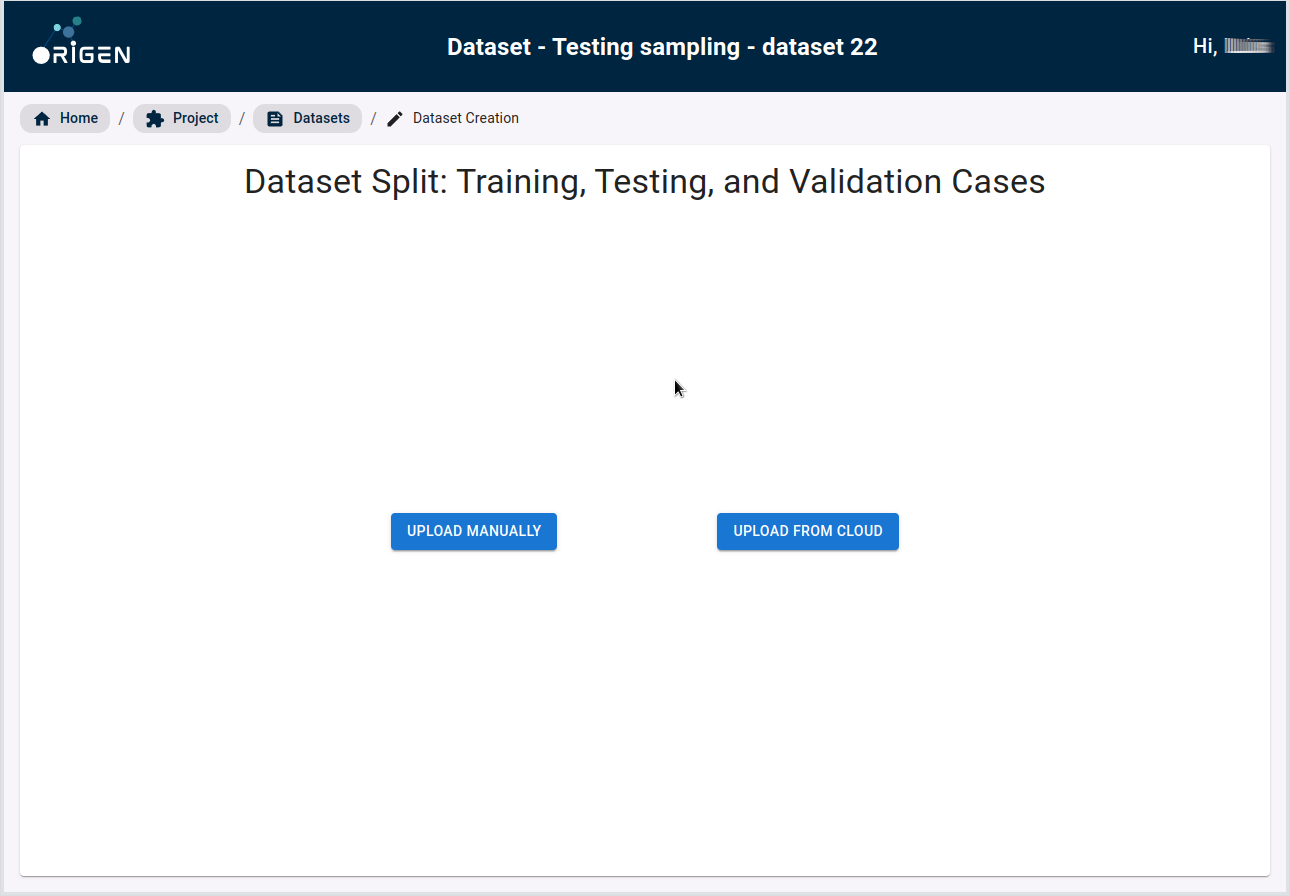
Direct upload from cloud
Un the Dataset creation welcome view, click on the Upload from Cloud button.
You will be presented with view where you can paste your Azure Blob Storage URL with SAS credentials.
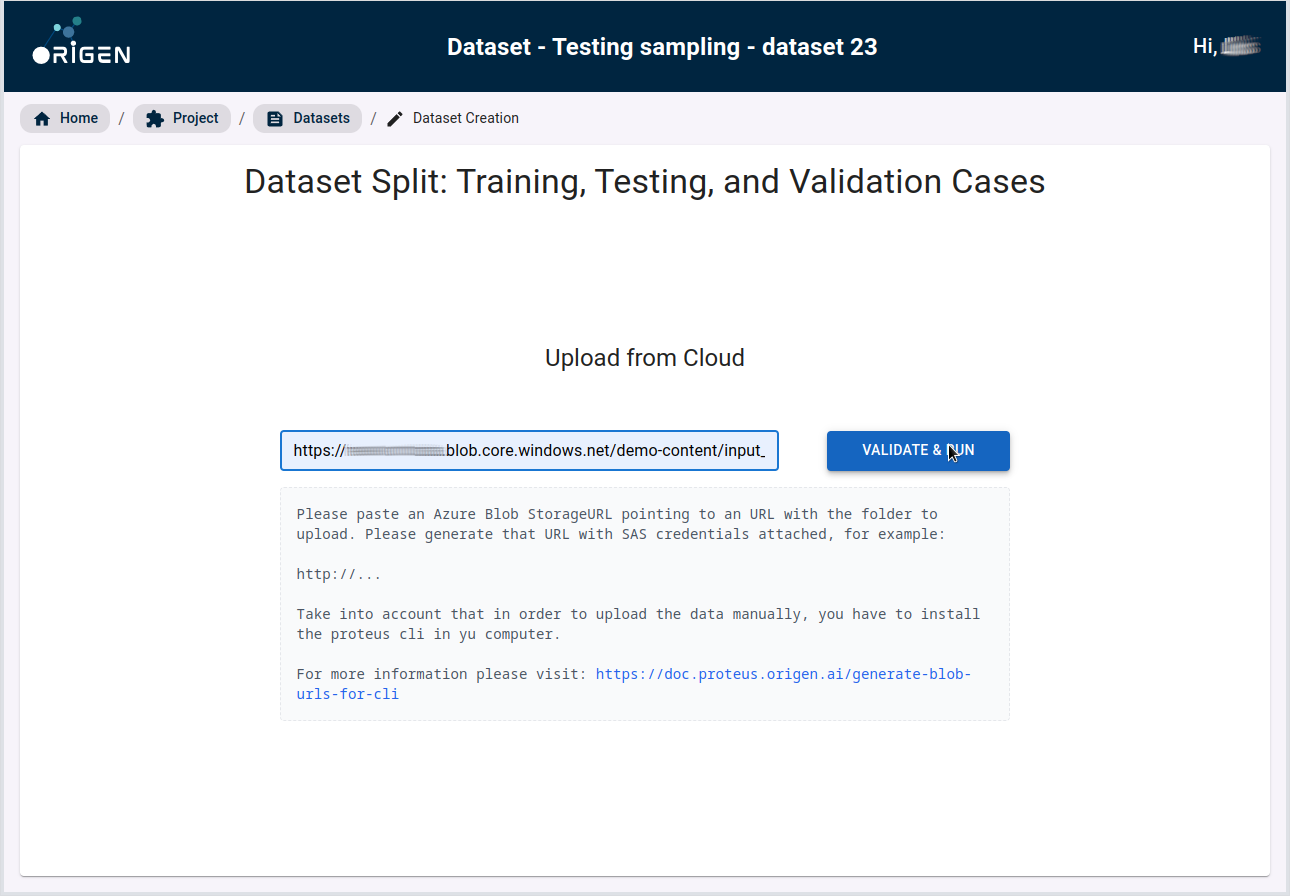
Click on the Validate & Run button. The cloud task to import your data from the Blob storage url should start in minutes.
Manual upload using Proteus CLI
To manually upload data in the platform you first need to have the Proteus CLI installed.
Un the Dataset creation welcome view, click on the Upload Manually button.
You will be presented with view where you can paste your Azure Blob Storage URL with SAS credentials.
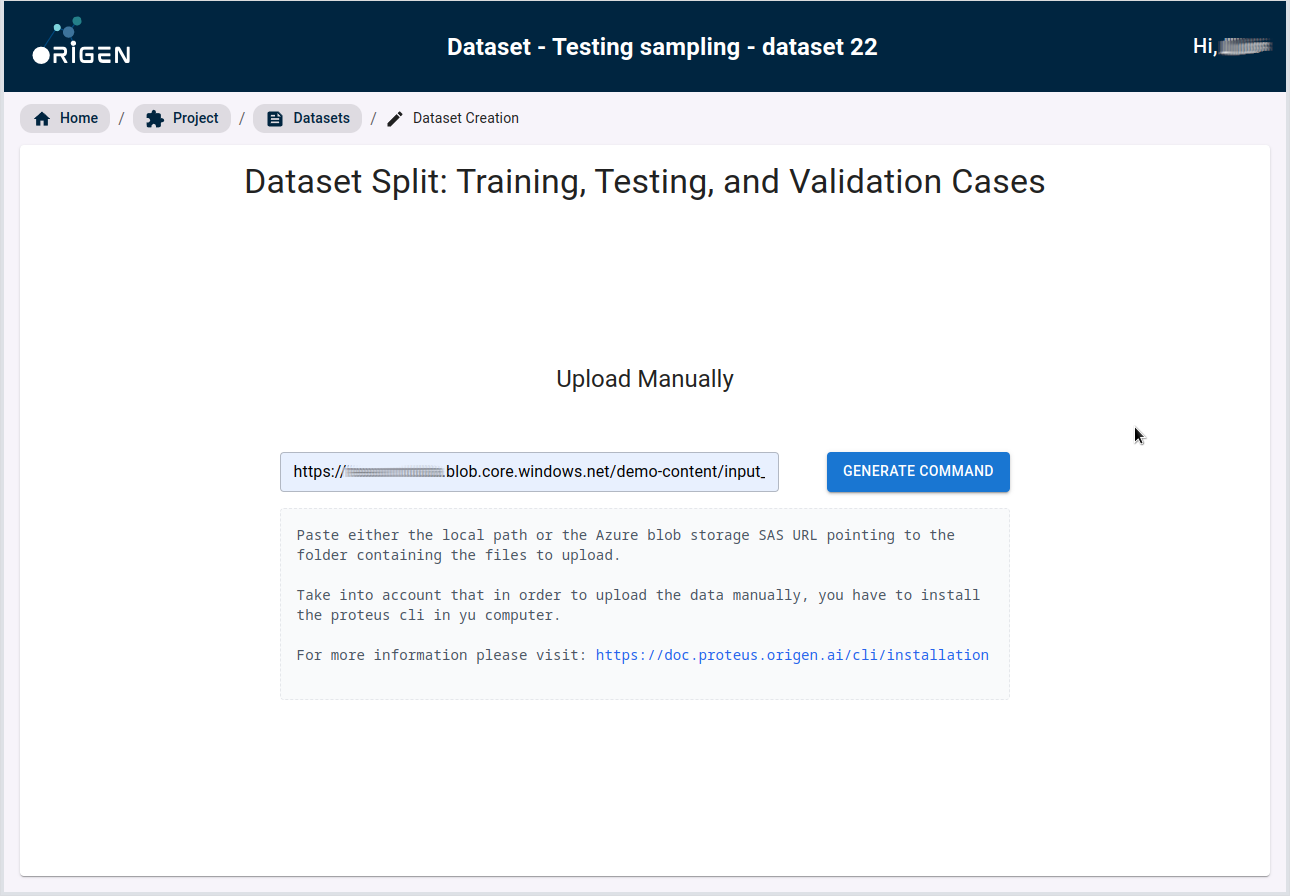 .
.
Now click on the Generate Command button. In no time, Proteus will print the command you have to run in your command shell to import your dataset.
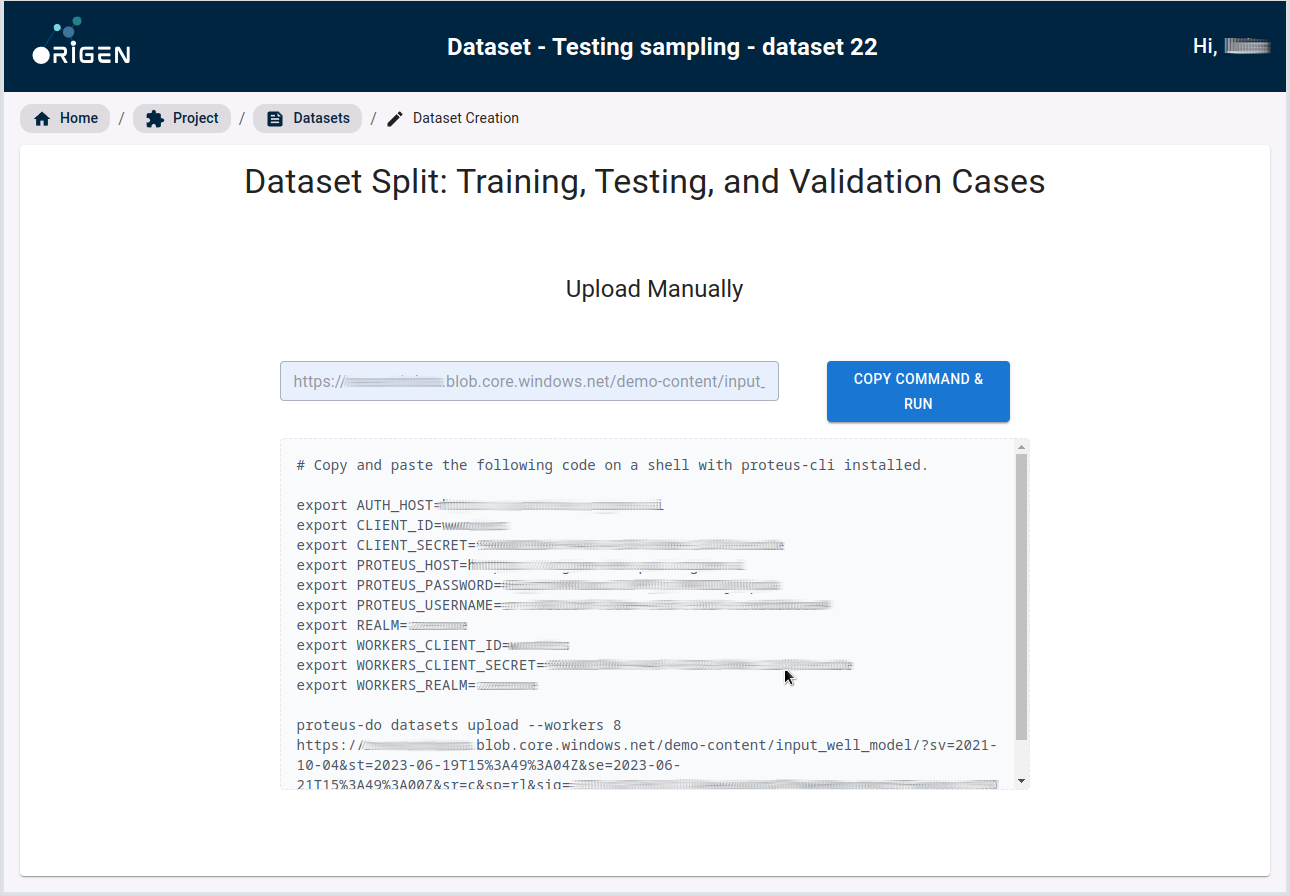 .
.
By clicking Copy Command & Run, you will copy the whole command in your clipboard. Paste directly the command in your shell and your Dataset upload will start in seconds.
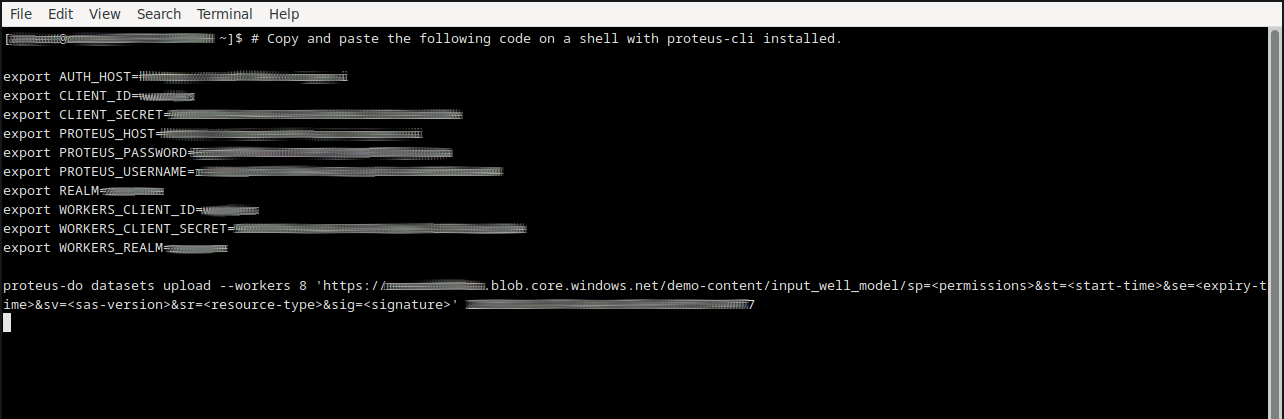 .
.